No Template Found
"I can say without exaggeration that Wireguided provides the most excellent service I have ever experienced."
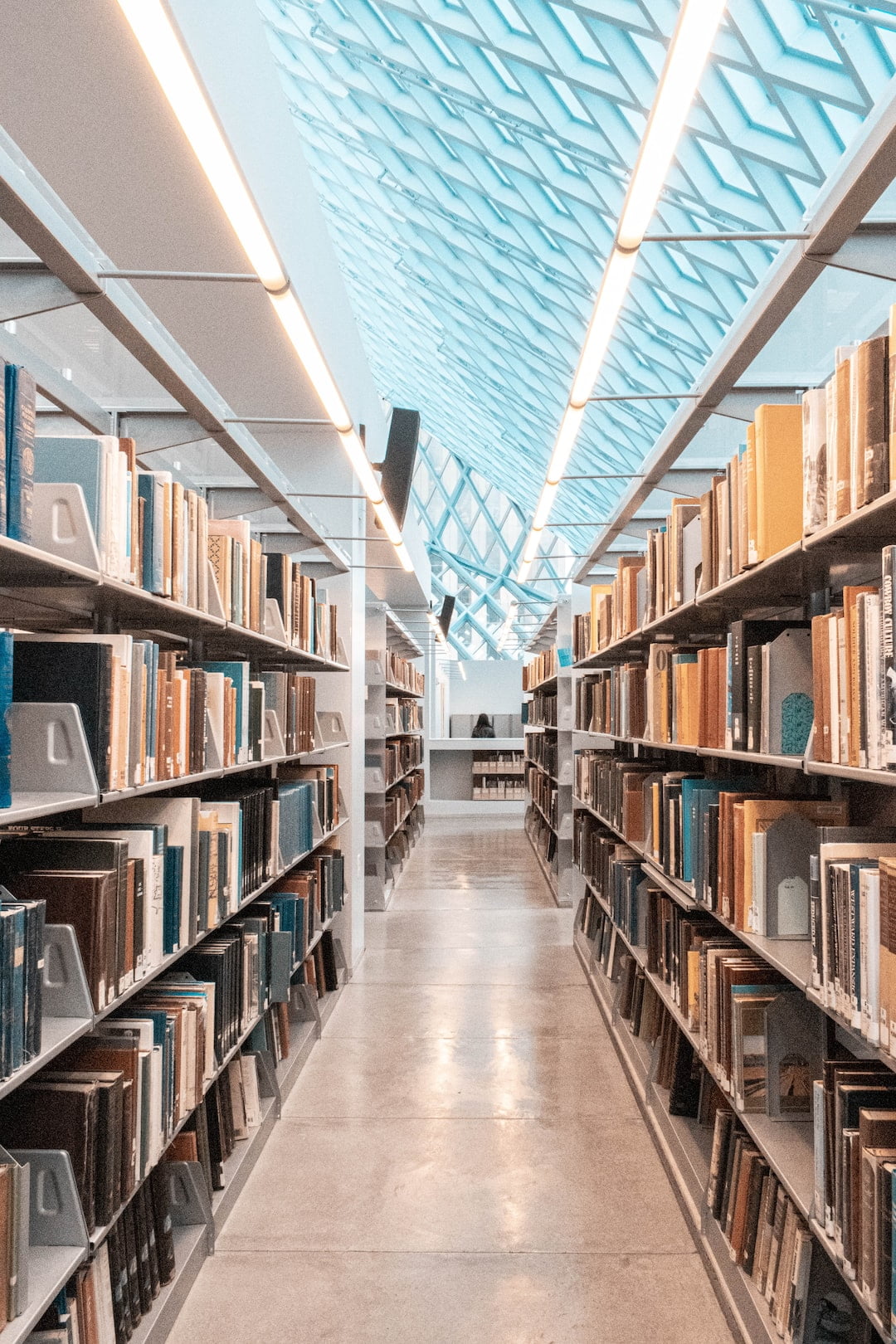 Esther GriswoldDirector | EDS Library
Esther GriswoldDirector | EDS Library"Wireguided is great for us. We had wanted to switch IT companies for a while now. I only wish we had done it sooner."
 Bruce DelleChiaieGM | Watertown Engineering
Bruce DelleChiaieGM | Watertown Engineering"My experience has left me feeling that Wireguided is more of a co-worker than a vendor. I can’t thank them enough."
 Andrew HegartySr. Engineer | Faulkner Hospital
Andrew HegartySr. Engineer | Faulkner Hospital"Since Wireguided has taken over the care of our IT things have been much easier for us. They are only a phone call away."
 Lisa WollastonOffice Manager | Sweezey Fence Erectors
Lisa WollastonOffice Manager | Sweezey Fence Erectors

WIREGUIDED
Wireguided LLC
4 Brook Street
Suite 20
Scituate, MA 02050
©Wireguided LLC 2023. All rights reserved