Please view our companion articles: Detecting Phishing Emails and real world Phishing and Scam Examples.
Has My Email Been Hacked?
Detecting an intrusion and securing your account
Discovering signs of a compromised Microsoft 365 account is crucial for safeguarding your information and preventing a potential disaster for your organization. In this article we show you the common signs of that your account has been hacked. From missing emails to changed verification information, learn how to spot red flags and take immediate action to secure your Microsoft 365 account.
Things to Look Out For
Every hack is different but there are many first signs of a hack that many of them share. Some of the most common signs something may be up are:
- You do not see new email or notice an unexpected decrease in email volume.
- You receive bounced back email errors messages from mail you did not send.
- You get logged out of an active session.
- Your receive email or text notifications of password resets or new logins.
- Clients or vendors call you about changes you have requested by email (such as bank information).
Step 1 - Log into Microsoft 365
The first thing to do is log into the web portal for your Microsoft email. If this is a business account go to office.com. If this is a personal Microsoft account (e.g. @live.com, @outlook.com, @hotmail.com) go to outlook.com.
Once logged in, go to your account settings by clicking on your initials or image in a circle in the upper right corner of the portal. Then select View Account.
Step 2 - Look for Any Suspicious Logins
Under Account Settings select Review Recent Activity under My sign-ins. Here you will see login activity for your account. It will include days, times, and what physical location the login come from. Review the list and see if there is any account activity from some location or time/date where there should not be.
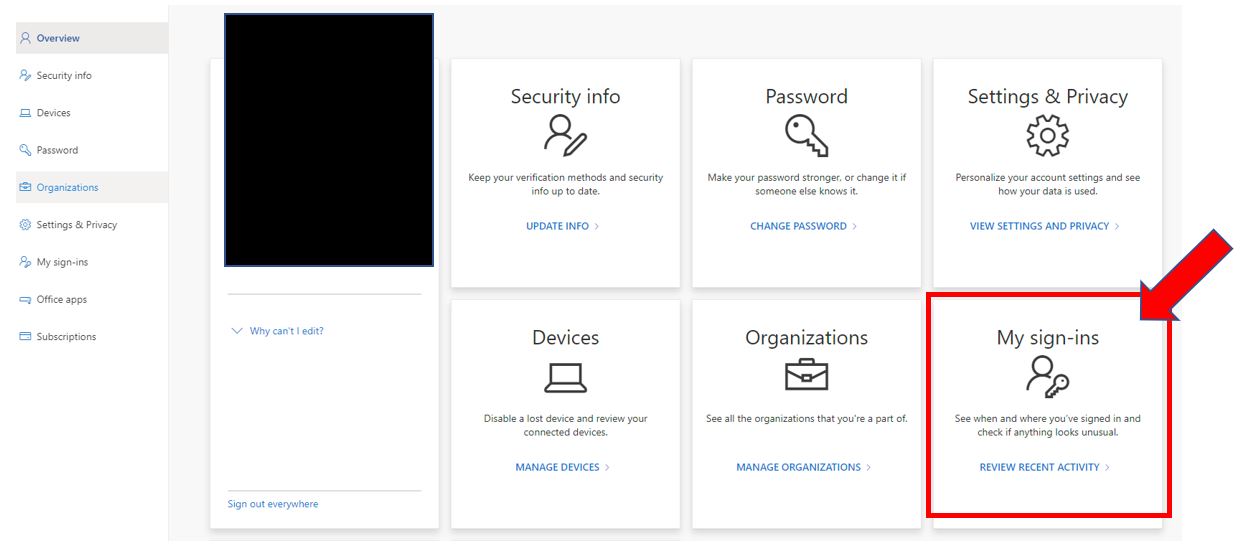
Step 3 - Check for Changes in Your Authentication Methods
The next item to check is to see if any changes have been made to how login's to your account's Authentication Methods. Hackers may add their own phone #'s or email addressses to the list of methods allowing access to your account. This allows them to get back into your account even after you change your password.
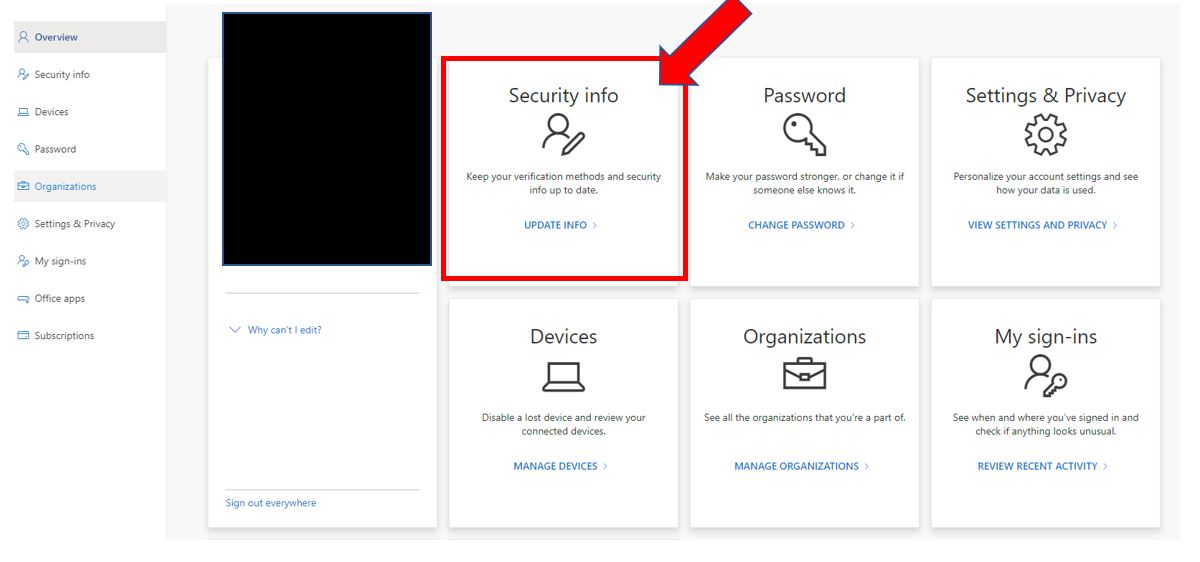
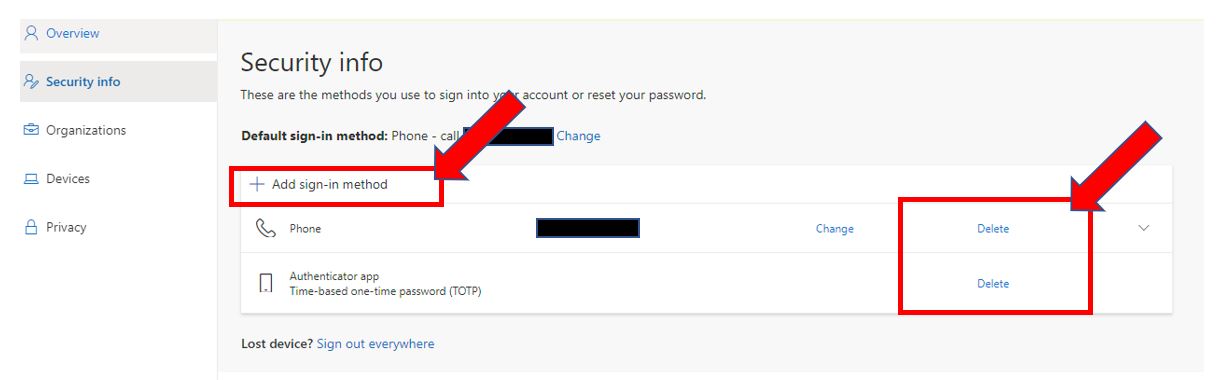
Step 4 - Look for Common Email Modifications
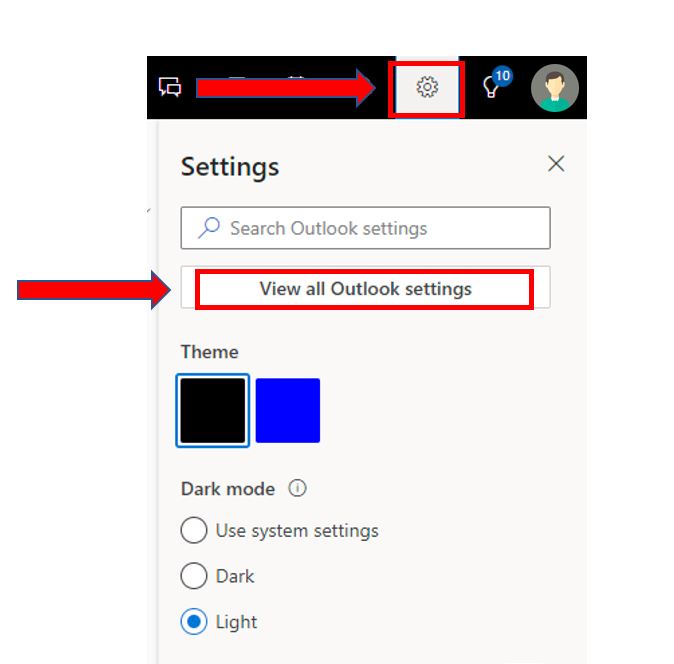
To see if there are any common signs of your account being hacked we will first need to go to Outlook settings.
Step 1- Select Outlook from the list of apps on the left hand side of the Microsoft 365 portal. If you do not see it, click on the icon that looks like a square made of dots. Then select Outlook from the list of apps.
Step 2- Select the Gear Icon.
Once you are in Outlook you will need to go to settings. It is located in the upper right hand corner of the Microsoft 365 Outlook interface next to your image or initials in a circle.
Step 3 - Select View all Outlook Settings
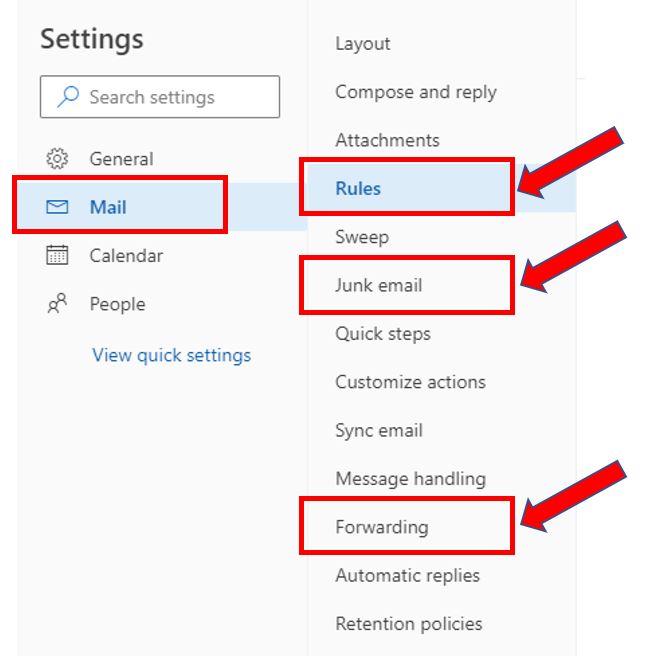
Step 4 - Select Mail
Step 5 - Select Rules.
If you see any rules that you did not set up notify your IT department. Common rules that hackers use are moving items from your inbox to other folders such as RSS Subscriptions, Archive, Deleted, and Junk. If you see anything suspicious, click the slider next to the rule to disable it.
Step 6 - Select Forwarding.
If you are not receiving any mail check the forwarding settings. If you notice it is enabled and going to an account that is not yours disable immediately. Usually it will be a hacked account that is being used to redirect your mail to the attacker.
Step 7 - Select Junk email.
Hackers may flag email alerts from 3rd party services so you cannot tell they are using your account to hack your other services such as social media and bank accounts.
Does it Look Like you May Have Been Hacked?
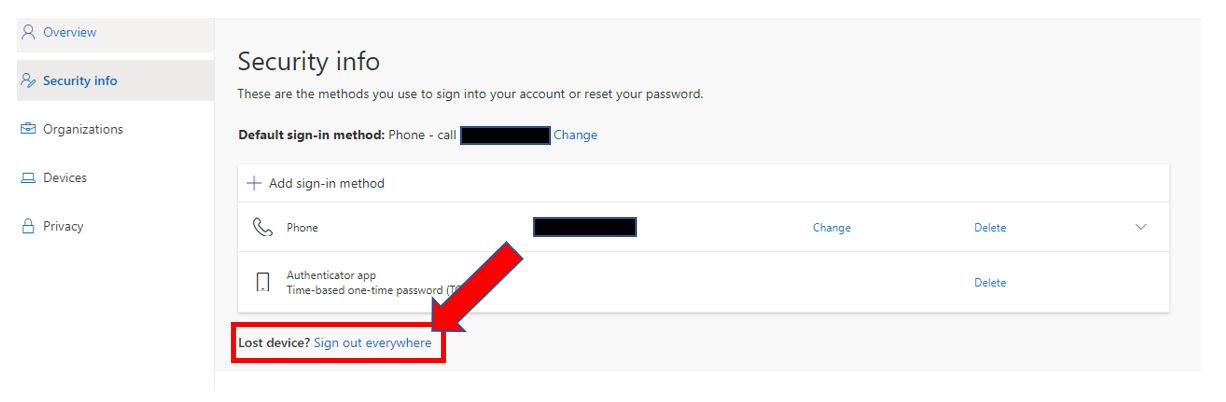
Need a Security Team? Contact Wireguided for all your IT needs.
Achieve IT happiness like all our clients
"I can say without exaggeration that Wireguided provides the most excellent service I have ever experienced."
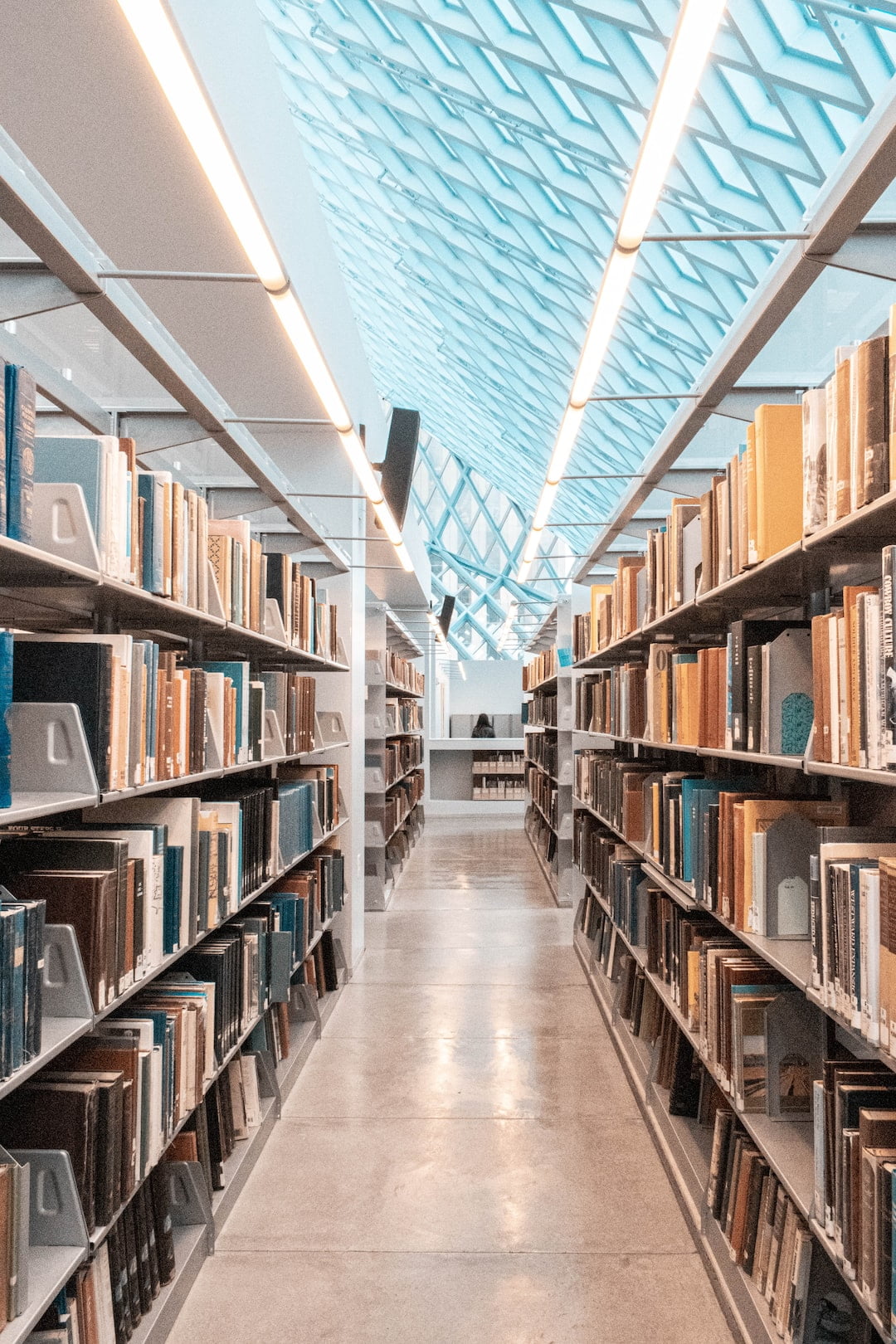 Esther GriswoldDirector | EDS Library
Esther GriswoldDirector | EDS Library"Wireguided is great for us. We had wanted to switch IT companies for a while now. I only wish we had done it sooner."
 Bruce DelleChiaieGM | Watertown Engineering
Bruce DelleChiaieGM | Watertown Engineering"My experience has left me feeling that Wireguided is more of a co-worker than a vendor. I can’t thank them enough."
 Andrew HegartySr. Engineer | Faulkner Hospital
Andrew HegartySr. Engineer | Faulkner Hospital"Since Wireguided has taken over the care of our IT things have been much easier for us. They are only a phone call away."
 Lisa WollastonOffice Manager | Sweezey Fence Erectors
Lisa WollastonOffice Manager | Sweezey Fence Erectors

WIREGUIDED
office
Wireguided LLC
4 Brook Street
Suite 20
Scituate, MA 02050
SERVICES
information
©Wireguided LLC 2023. All rights reserved
